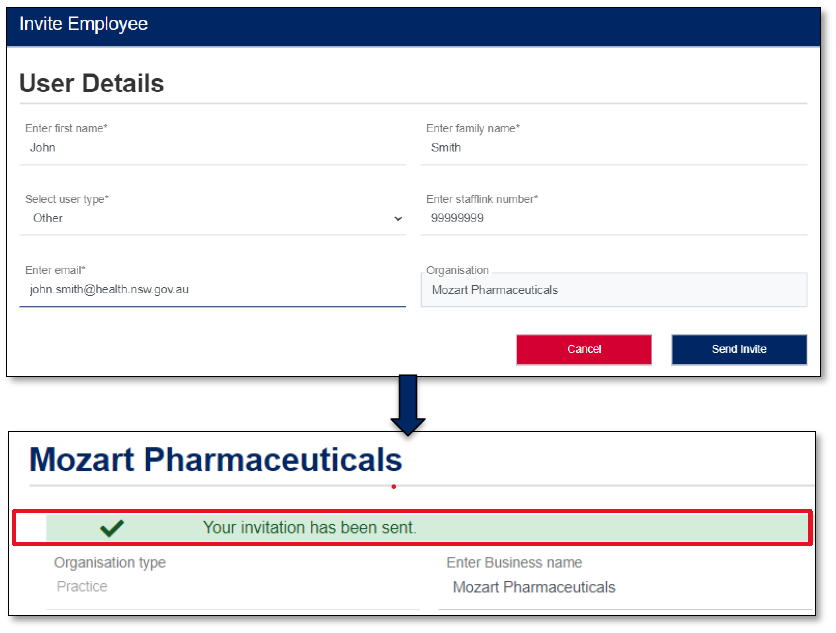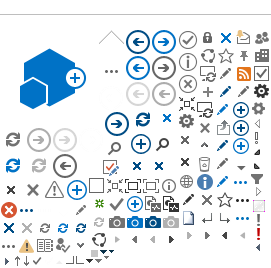On this page
-
Step 1: Link yourself to organisations
-
Step 2: Set up communication preferences
-
Step 3: View organisation details
-
Step 4(A): Add a NSW Health employee to an organisation if they are already in SafeScript NSW
-
Step 4(B): Add a NSW Health employee to an organisation if they are not in SafeScript NSW
Step 1: Link yourself to organisations
To make the most of SafeScript NSW, it is important to link yourself to the organisations where you work. Organisations include medical clinics, hospitals, correctional facilities and other places of practice.
By linking to an organisation, you will be able to easily apply for approvals, view relevant patient details and keep track of your applications.
- From the dashboard, navigate to your
Profile on the top-right corner of the screen.
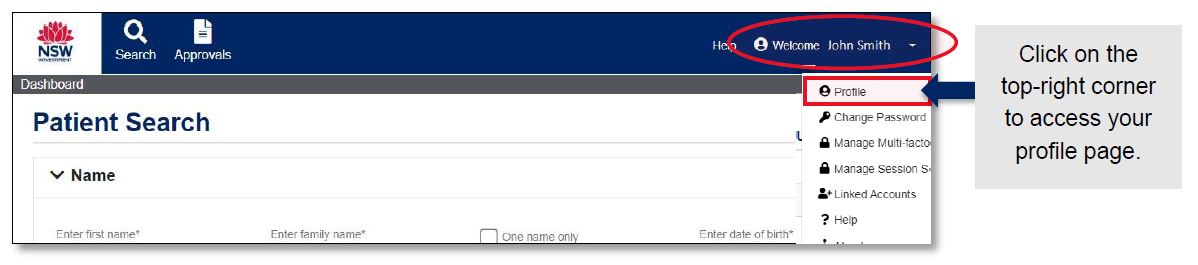
- Find the Organisations section of the profile. Here, you will see a grid and can manage organisations you are linked to by setting one as your primary place of practice, removing your association with an organisation, or adding a new organisation.
To associate yourself with a new clinic, click the “Add Organisation” button.
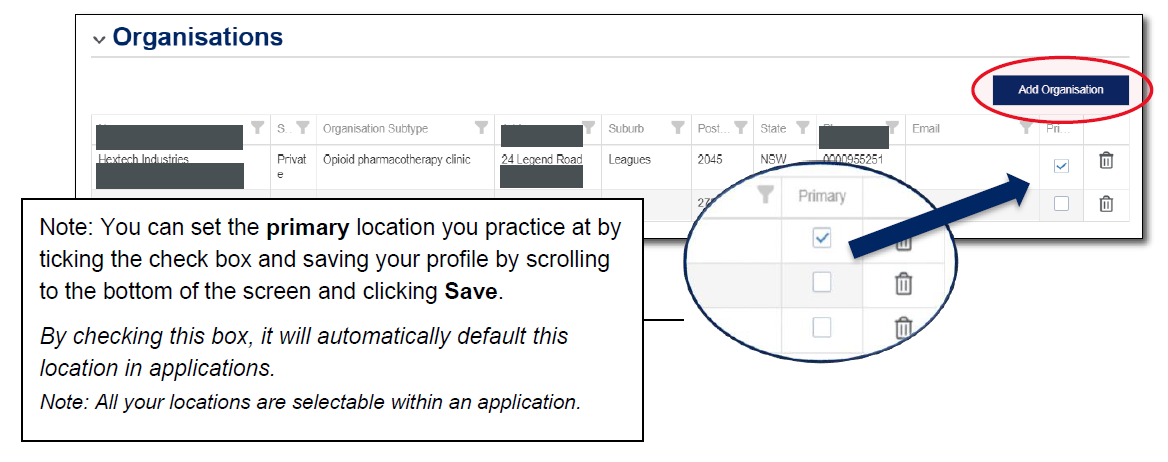
- A pop-up search form will appear to help you find your organisation. You can enter information here to find organisations registered in the SafeScript NSW database.
The only fields that are required to run a search are suburb
OR postcode. If you are having trouble finding your organisation, use either one of these fields and review the listing to find your location.
Note: If you cannot find your organisation from the list, it may be because SafeScript NSW is yet to register your organisation. You can manually enter your organisation in the approval.
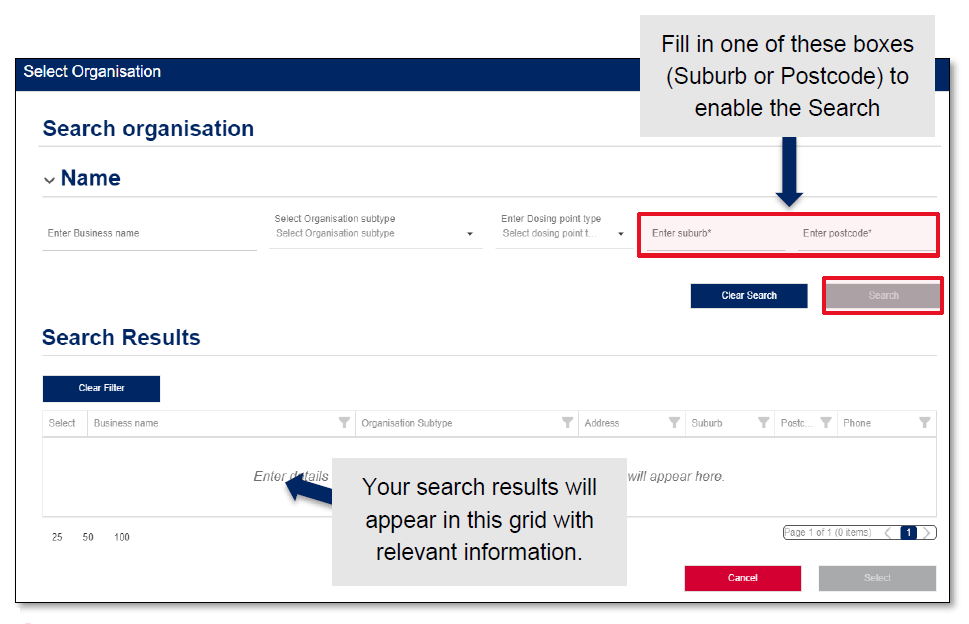
- You can now select the organisation to add to your account by clicking the checkbox next to the organisation’s name in the
Select column and press the
Select button at the bottom of the form to insert.
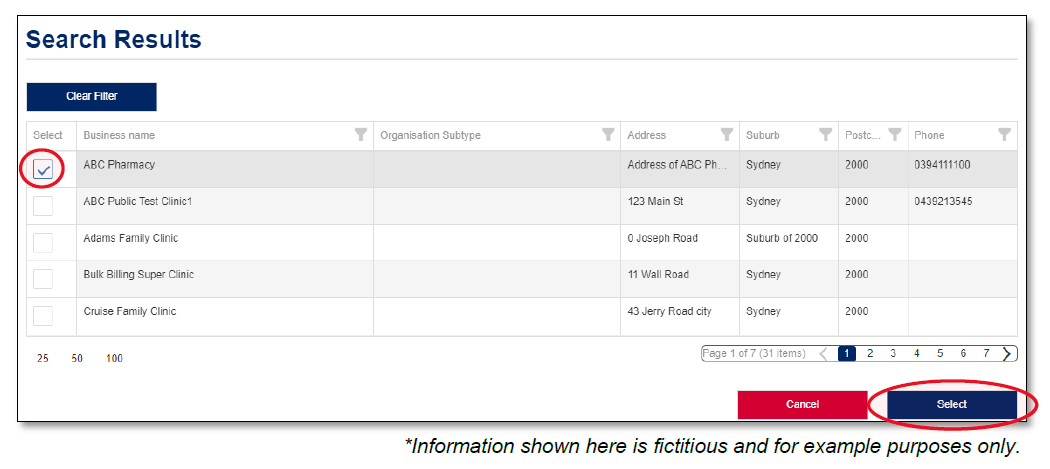
- You will see the organisation has been added to your profile. Scroll to the bottom of the page and click the
Save button to keep the changes.
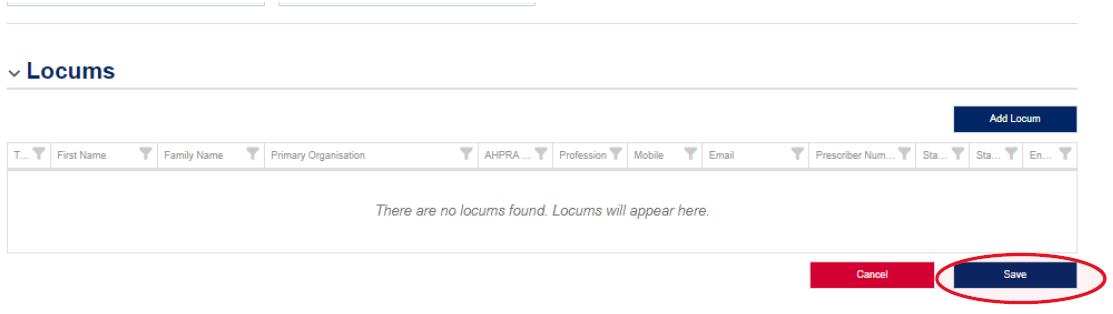
Step 2: Set up communication preferences
You can also access your communication preferences for SafeScript NSW from your
profile page. You can change your preferred phone number and contact email address as well as opt-out of correspondence emails.
By default, you will receive emails from SafeScript NSW for updates and correspondence for approvals you apply for. These emails will be sent to the
contact email address.
You can opt-out of these emails at any time by toggling the tab from 'Opt in' to 'Opt out'. If you opt-out of correspondence, you will not be notified when your application status has changed.
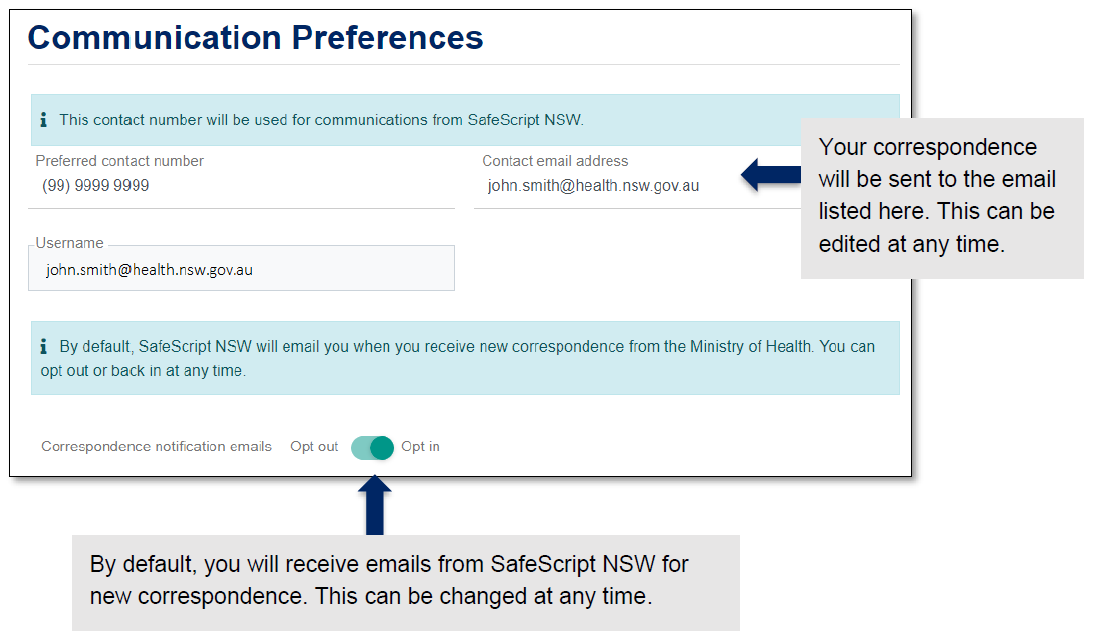
Step 3: View organisation details
To view more details about the organisation, you can select the organisation’s name. This will open the organisation’s page in a separate tab.
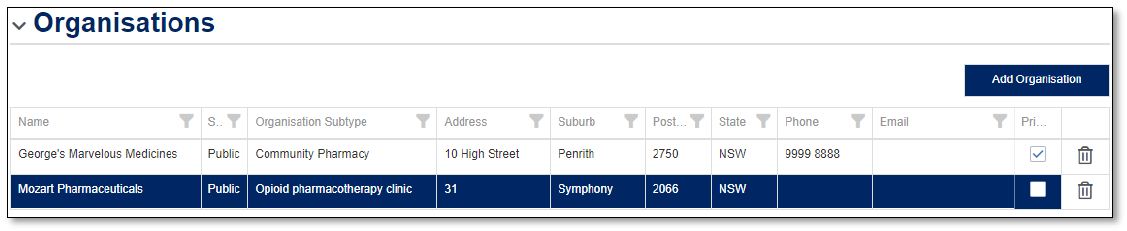 * Information shown here is fictitious and for example purposes only.
* Information shown here is fictitious and for example purposes only.
When you are linked to the organisation, you can edit contact information to keep it up-to-date.
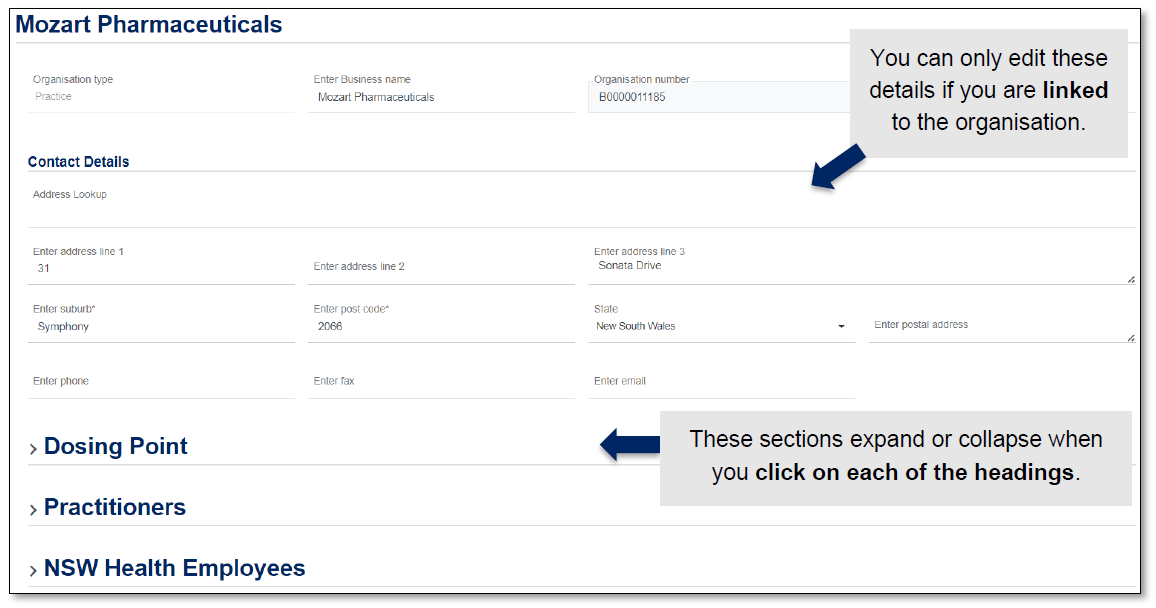 * Information shown here is fictitious and for example purposes only.
* Information shown here is fictitious and for example purposes only.
You can also view Dosing Point details on this screen, as well as Practitioners and NSW Health Employees associated to the organisation.
Expand each section to view more.
Step 4(A): Add a NSW Health employee to an organisation if they are already in SafeScript NSW
In the organisation details page, a prescriber can add known users to the organisation they share. NSW Health employees involved in the care of OTP patients will need to be granted access by being linked to organisations.
- Expand the NSW Health Employees accordion on an organisation page by clicking on the NSW Health Employees heading.
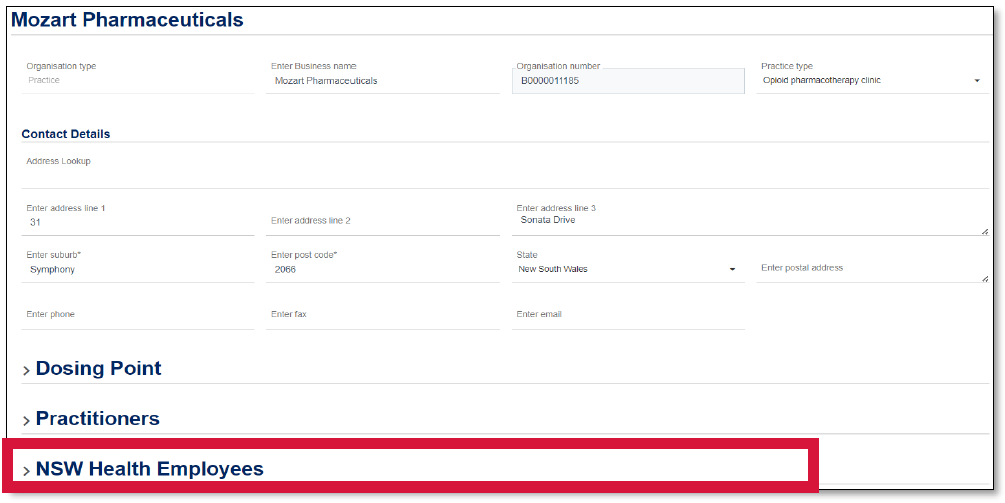 * Information shown here is fictitious and for example purposes only.
* Information shown here is fictitious and for example purposes only.
- Click on the “Add Employee” button.
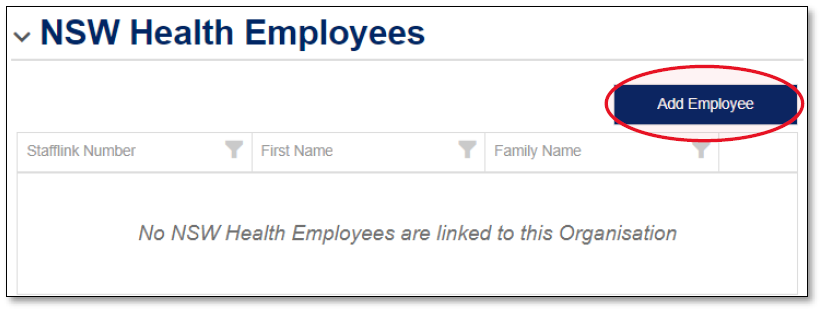
- A search form will appear. Search for employees in the system using either their
first name,
family name or
Stafflink ID.
You can use any of these options and click on the
Search button. The results will be displayed in the grid below.
If the employee is not found in the search, refer to step 4(B).
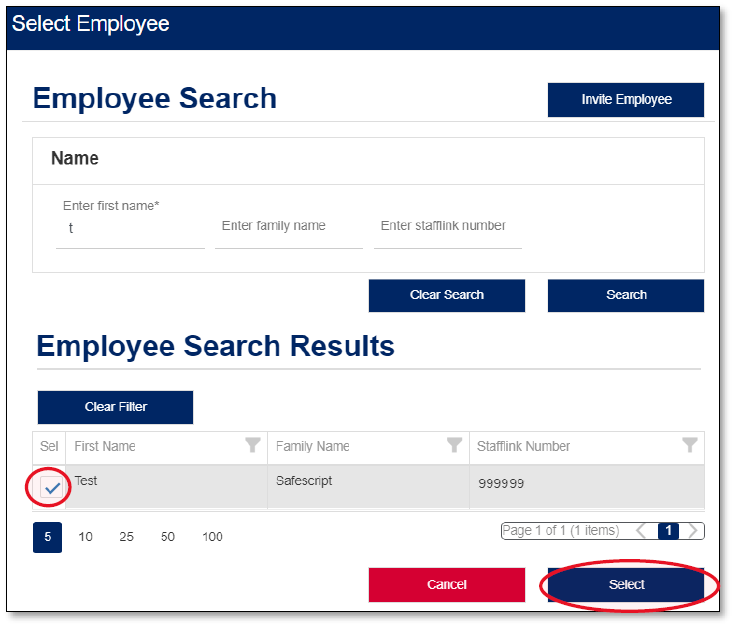
- Check the box next to the name of the employee in the grid and click the
Select button.
- Click on the Save button on the organisation page to ensure your changes are saved to the system.
Step 4(B): Add a NSW Health employee to an organisation if they are not in SafeScript NSW
When a NSW Health employee cannot be found in the system, prescribers will need to send them an invitation to register.
- Following steps 1-2 in "Step 4(A): Adding a NSW Health employee to an organisation if they are in SafeScript NSW", click on "Invite Employee". A popup window will appear asking you to provide some information.
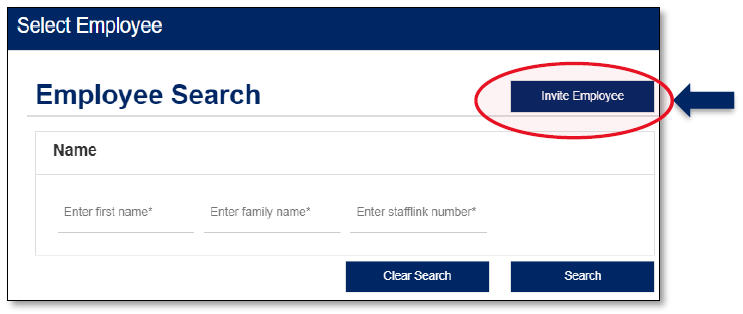
- An "Invite Employee" pop up will appear. Fill in the form, specifying the
First Name, Family Name, Type of user, Stafflink number and
NSW Health email. Note that the
organisation will be pre-filled from the organisation page this was accessed from.
- Once you have entered valid information into each field, click on
Send Invite. A confirmation message will appear at the top of the page, and your employee will receive an email with the steps to follow next.