What is UROC?
The Unrostered Overtime and Callback Claims (UROC) system allows Junior Medical Officers (JMO) to create and submit claims online for:
- episodes of unrostered overtime (including a meal allowance where eligible within the same claim)
- callbacks
- missed meal breaks.
JMOs can access UROC via the UROC Mobile App – this means that you can create and submit claims from home.
Download the app
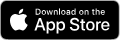
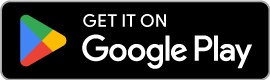
What is PIN and biometric authentication?
Using a PIN (Personal Identification Number) or biometric authentication such as Face ID Touch ID (if your device supports it) adds an extra layer of security and makes it quicker and easier to access your claims in UROC.
After you first log in, you won’t need to enter your Stafflink username and password each time you open the app. Instead, you can easily enter your chosen PIN or use biometric authentication. If you log out of UROC using via the settings screen, your PIN and biometric authentication settings will be cleared. The next time you log in, you’ll need to set these up again.
Refer to the step-by-step instructions in this guide to learn how to set-up your PIN and biometric authentication.
First login PIN and biometrics set-up
Open the app and tap
Login at the bottom of your screen.
Enter your Stafflink username and password, then tap
Continue.
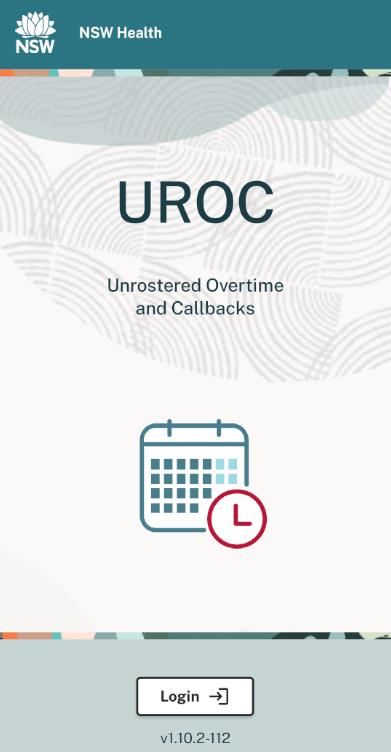
Once you’re logged in, create a four-digit PIN and enable biometric authentication if supported by the device you’re using.
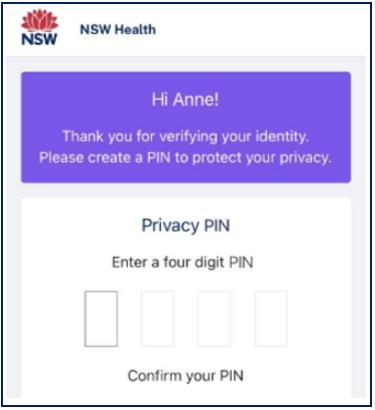
Tip
The application includes an
'Auto show on login' option. When enabled, this feature will automatically use biometric authentication when you open UROC in future for easier and quicker access.
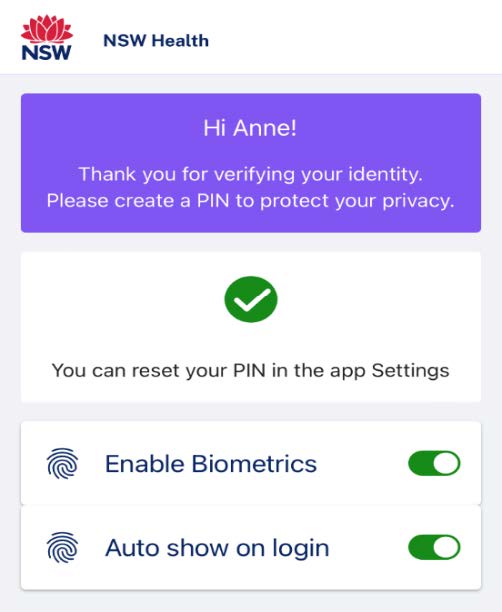
Resetting your PIN
Navigate to the Settings screen.
Tap
Security.
Tap
Reset PIN.
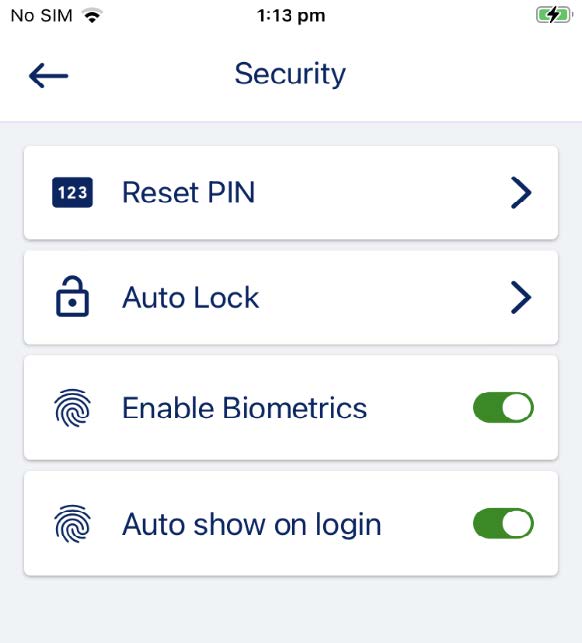
Enter your existing PIN, then confirm your new PIN.
Once completed, UROC will confirm that you’ve successfully reset your PIN.
Tap
Continue at the bottom of the screen to return to the
Home Screen.
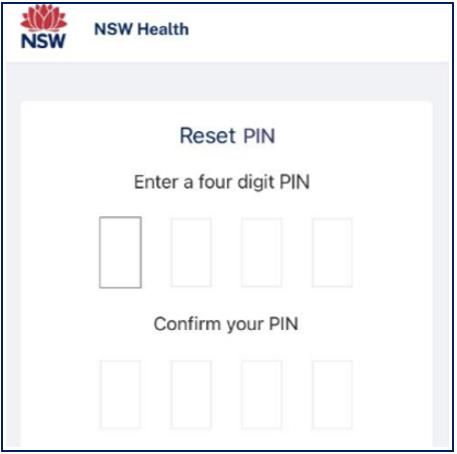
How are claims managed?
Your JMO unit or equivalent reviews all submitted claims. If accepted, your claim will be sent for processing into the payroll system, so you can receive it in the next applicable pay cycle. You can view the status of your claim in the UROC system or mobile app. Refer to the table below for the definitions of each status. Most statuses are administrative but those in bold may require action by you.
Draft*
| The claim has been created but not submitted at this stage. You can either Submit or Delete the claim. |
| Not Accepted - requires amendment* | The claim was not validated in UROC and has been returned to you for amendment. You need to review the claim. You can either amend and Resubmit or Withdraw the claim.
|
Retracted by JMO*
|
The claim has been retracted by you. You need to review the claim. You can either amend and Resubmit or Withdraw the claim.
|
Accepted - Manual
| The claim has been validated in UROC and manually entered into the NSW Health rostering system (HealthRoster) for payroll processing.
|
Accepted - Ready for Automation
| The claim has been validated in UROC and is in the queue for automatic entry into the NSW Health Rostering system (HealthRoster).
|
Not accepted - Not valid
| The claim was not validated in UROC as you are not eligible to make that claim.
|
Pending Validation
| The claim has been created and submitted and is now awaiting validation by the JMO Unit.
|
Review - Automation Failed
| The claim has been validated in UROC however has encountered an error. The JMO Unit will review and action accordingly.
|
System Closed
| This status will be shown on claims that the system has forced closure on due to a returned for amendment claim being unactioned by you for over 3 months.
|
Withdrawn
| The claim has been withdrawn by you.
|
Finalised
| Your claim has been finalised.
|
Tip
UROC only stores claims for one year. To view previous claims that are not available on the app, please login to Stafflink and access the UROC web application.
Deleting claim lines
Find the claim line you wish to delete.
To delete, tap the red bin icon on the top right-hand corner of the claim line.
Tap
Delete on the right-hand side to confirm that you would like to permanently delete the claim line.
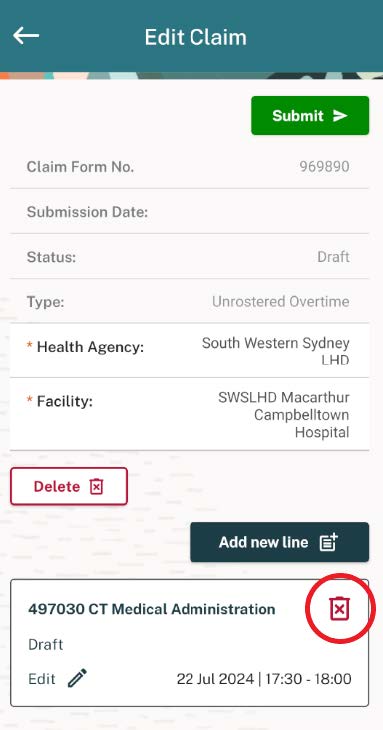
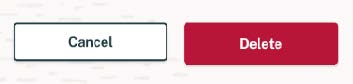
Tip
Claim lines can only be deleted if the claim form is in
Draft status.
Withdrawing claim lines
Tip
Claim lines can only be withdrawn if the claim line is in
Not accepted - requires amendment status.
To withdraw a claim line, press the claim line that has been returned and tap Withdraw on the bottom left-hand corner of the screen.
Then tap Withdraw on the right-hand side to process the withdrawal.
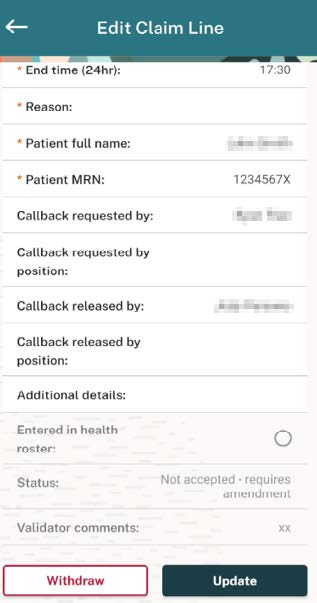
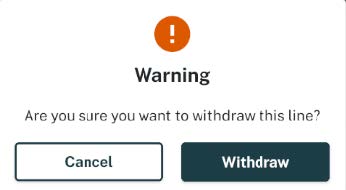

Important information
Deleting and withdrawing claim lines are both irreversible actions and once selected cannot be undone.
Other useful information
Where can I find more information on claiming unrostered overtime?
You can find more information on claiming unrostered overtime and callbacks as well as other
important information for JMOs on the NSW Health website.
For further information, please refer to the JMO portal.
Who can I contact if I have an issue?
For any technical issues including user access relating to the UROC system contact the Statewide
Service Desk on 1300 28 55 33.
For any questions concerning the process for unrostered overtime or callback claims please
contact your local Director of Medical Service or JMO administration/management unit.